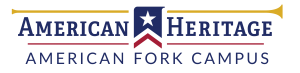Instructors
Course Description And Objectives
In this course, students will learn grammar, spelling, Latin roots, composition styles (biography, auto-biography, persuasive, cause-effect, poetry, newsletter, etc.) and a biographical sketch of Noah Webster through researching, reasoning, relating, and recording.
Students will explore key thematic questions such as:
• How does my ability to read, reason, and relate effect the choices I make and my overall freedom?
• How can I use God’s gift of language to express my ideas, thoughts, and feelings in a respectful, articulate, and correct manner of expression?
All of our learning will be principle-based. We will use the notebook method as a way of recording. We will be writing across all subjects of the curriculum. In addition to being able to discuss their learning, students will demonstrate their understanding of these topics through daily assignments, writing assignments, oral reports, and memorizations. The most reliable way to receive specific information about course work, including topics and timing, is through the teacher’s weekly email. For many students, the most challenging part of class is to record all assignments in their best cursive, and stay focused and keep up with the lessons. To support your student, please consider reviewing your child’s homework each night. This includes the weekly memorization and spelling review, as well as a twenty-minute daily reading time. Please allow for and help your child find a quiet place for one hour of homework each night.
Spelling, Greek & Latin Roots
Spalding: The Writing Road to Reading (Teacher resource)
Students will continue to review and study words which are most commonly used, as well as studying and applying prefixes, suffixes, and Greek & Latin roots.
Grammar
Students will study parts of speech, parts of a sentence, types of sentences, diagramming, editing and mechanics. Students will be able to apply grammar concepts correctly in casual and formal speaking and writing.
Vocabulary
Students will study vocabulary from class literature sources and be able to use context clues, grammar skills, and dictionaries to determine definitions and connotations.
Cursive
Students will continue to practice correct and neat cursive formation. Cursive will be required for all written assignments throughout the curriculum.
Word Studies
Students will learn how to Research, Reason, Relate and Record specifically assigned principle-based words. Students will be able to research the definition (including related synonyms); reason and record the meaning of the word through individually selected relative quotes from LDS leaders and other wise men and women; relate ways to personally apply the reasoned principle; and then conclude with a personal definition based on their research, reasoning, and personal relating in a well-written complete paragraph.
Composition
Applying the 4-R-ing process, students will be able to relate their understanding of concepts from spelling, roots, grammar, vocabulary and cursive and record their work in complete and well-reasoned paragraphs (topic/thesis sentence, details, conclusion sentence) throughout all areas of the curriculum. Students will learn how to write 5 paragraph essays for various topics throughout the curriculum, including research and works cited skills.
Memorization
Students will be able to memorize and recite assigned scriptures, quotes, and/or official documents. Sixth graders will be memorizing “The Living Christ: The Testimony of the Apostles of The Church of Jesus Christ of Latter-Day Saints.” This will be broken down into paragraphs to be memorized January through May. Students will be able to practice using proper public speaking skills: eye contact, poise, articulation, inflection, and projection throughout their recitations. Student will be able to apply their memorization and speaking skills to oral report presentations assigned throughout the curriculum.
Literature
Course Description And Objectives
In this course, students will learn the “Seven Loves of Literature” and how to choose good reading material. We will study the author, background, settings, themes, and vocabulary of the following novels: The Children’s Homer, The Bronze Bow, and Men of Iron.
Students will explore key thematic messages such as:
• The Plan of Salvation: symbols, archetypes, parallels, and similarities with Latter-Day Saint theology.
• Personal mission and purpose relating to God’s plan for the individuality of his children.
• Overcoming the natural man through comparing and contrasting internal and external character qualities.
All seven FACE principles will be discovered and discussed in each of these novels through the teacher reading aloud, researching, reasoning, relating, and recording. We will complete word studies, research vocabulary, and complete character charts of the major and supportive characters. We will use the notebook method for recording. We will have daily discussions. In addition to being able to discuss their learning, students will demonstrate their understanding of these topics through daily vocabulary notebook additions, chapter work, reading comprehension assessments, oral presentations, group discussions and individual and group work. The most reliable way to receive specific information about course work, including topics and timing, is through the teacher’s weekly email. For many students, the most challenging part of class is to participate and assess on the significant amount of reasoning, relating, and writing involved. If a student keeps focused and remains on task during a lesson, he/she will not have daily literature homework. To support your student, please consider having a daily conversation about the day’s lesson to help determine understanding. Also, please ask your child about any principles he/she may have reasoned and related.