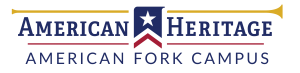Canvas
Linking Student and Parent Accounts
An “Observer” in Canvas can see assignments and grades of students to whom they are linked. Parents must create a Canvas account and link that account with their children to see course content and grades as an observer.
View the following video or instructions to create a parent account and link that account with a student account:
Desktop Instructions
Find the Student Pairing Code
- From any page in Canvas, click “Account” in the left sidebar.
- Click “Settings.”
- Click “Pair with Observer” in the right sidebar.
- Copy/save the code for the next steps.
If a parent account already exists, skip to “Link an Existing Parent Account.” Otherwise, continue to the next section.
Create and Link a New Parent Account
- Visit american-heritage.instructure.com.
- Click “Need a Canvas Account? Click Here, It’s Free!
- Click “Parents sign up here.”
- Fill out required fields and paste the pairing code into the “Student Pairing Code” box.
- Click “Start Participating.”
- Click on any of the classes from the dashboard to view student assignments and grades.
Link an Existing Parent Account
- Log in to Canvas at american-heritage.instructure.com.
- Click “Account” in the left sidebar.
- Click “Observing” in the menu that appears.
- Enter or paste the student pairing code and click “+ Student.”
- Click on “Dashboard” in the left sidebar to view student courses.
*Parents who are also AHS faculty must use a personal email account to observe student courses.
Please contact Mrs. Owens (Librarian) at [email protected] or Mr. Crockett (EdTech Director) at [email protected] with any questions.